You can change the VNC password using SolusVM 1.
1. Log in to your SolusVM 1 Control Panel.
2. If you have multiple VPSs, select the appropriate one.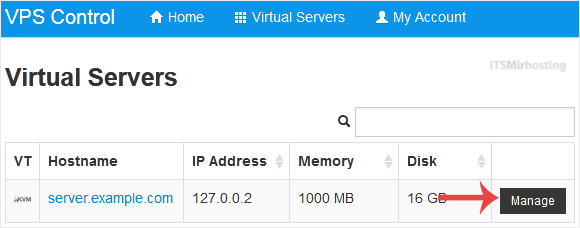
3. Scroll down. Under the VNC Password tab, enter your new password. Then click on Change.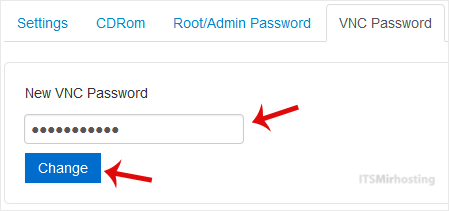
4. Click Yes to confirm and then reboot your VPS.
You have successfully changed the VNC password. Your VNC access is now protected with the new password.


